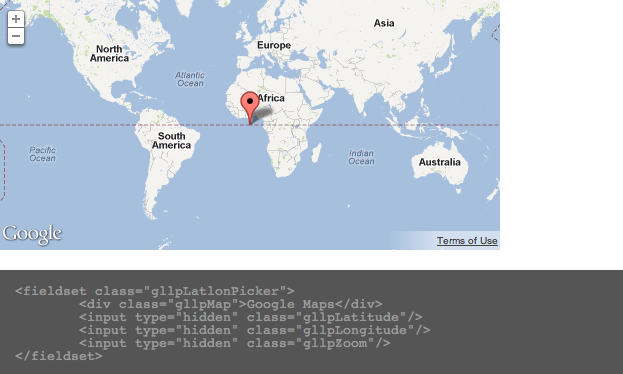UPDATED: GDPR compliance with the jQuery EU Cookie Law plugin
The EU Cookie Law does actually seem to apply to most of our websites — we are based in the UK and are using Google Analytics, so there is no way out. Useless as it might be the e-Privacy Directive, the worst part is the scam-like pages that offer “solutions”. Instead, I just went ahead and created a plugin that can be installed by adding 4 lines of code.
An easy-to-install jQuery plugin to create EU Cookie Law popups.
Supports multiple layouts out of the box. Works well with Bootstrap 3. Easy to customize markup and CSS.
This is the demo page. For the code, install instructions and to see how amazingly free it is, go to Github.
Get started
<script src=”js/jquery-2.1.3.min.js”></script>
<link rel=”stylesheet” type=”text/css” href=”css/jquery-eu-cookie-law-popup.css”/>
<script src=”js/jquery-eu-cookie-law-popup.js”></script>
Simple popup
You can also choose from these layouts:
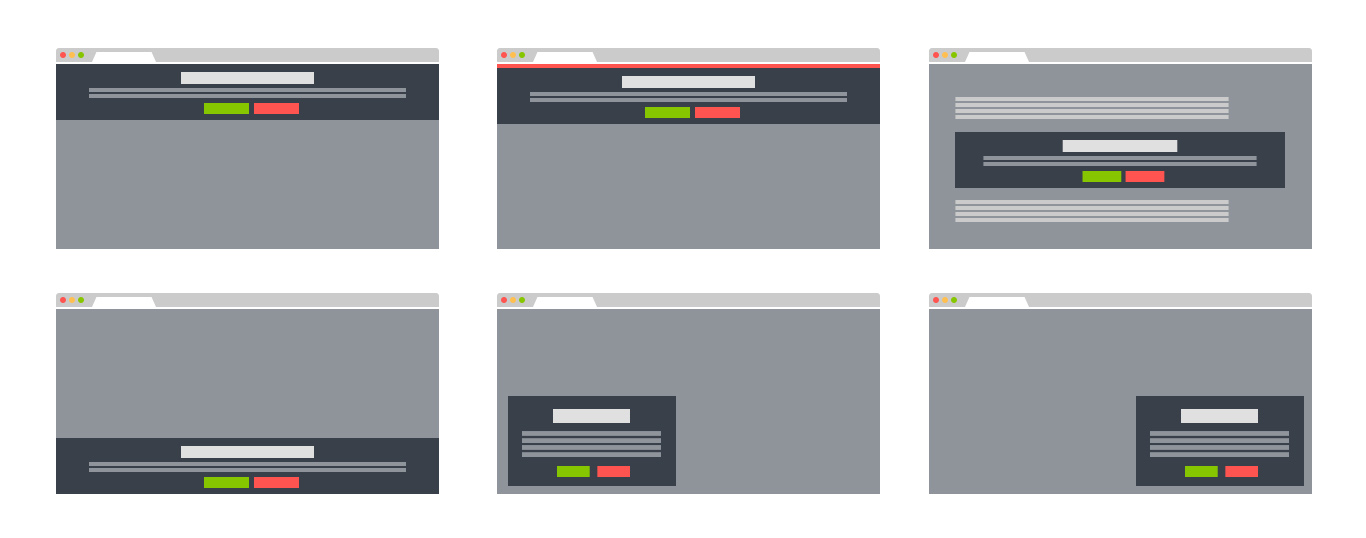
- Top of the page (“eupopup”, or “eupopup eupopup-top”)
- Fixed banner on top (“eupopup eupopup-fixedtop”)
- Fixed to bottom (“eupopup eupopup-bottom”)
- Fixed window, to bottom left (“eupopup eupopup-bottomleft”)
- Fixed window, bottom right (“eupopup eupopup-bottomright”)
- Inline (“eupopup eupopup-block”)
And these colours or styles:

- White text on dark background (“eupopup-color-default”)
- Dark text on light background (“eupopup-color-inverse”)
- Compact (“eupopup-style-compact”)
Custom HTML
<div class=”eupopup-markup”>
<div class=”eupopup-head”>This website is using cookies</div>
<div class=”eupopup-body”>We use cookies to ensure that we give you the best experience on our website. If you continue using the site, we\’ll assume that you are happy to receive all cookies on this website.</div>
<div class=”eupopup-buttons”>
<a href=”#” class=”eupopup-button eupopup-button_1″>Continue</a>
<a href=”http://www.wimagguc.com/?cookie-policy” target=”_blank” class=”eupopup-button eupopup-button_2″>Learn more</a>
</div>
<div class=”clearfix”></div>
<a href=”#” class=”eupopup-closebutton”>x</a>
</div>
</div>
Parameters
cookiePolicyUrl : ‘http://www.wimagguc.com/?cookie-policy’,
popupPosition : ‘top’,
colorStyle : ‘default’,
compactStyle : false,
popupTitle : ‘This website is using cookies’,
popupText : ‘We use cookies to ensure that we give you the best experience on our website. If you continue without changing your settings, we\’ll assume that you are happy to receive all cookies on this website.’,
buttonContinueTitle : ‘Continue’,
buttonLearnmoreTitle : ‘Learn more’,
buttonLearnmoreOpenInNewWindow : true,
agreementExpiresInDays : 30,
autoAcceptCookiePolicy : false,
htmlMarkup : null
});
Events
// true or false
console.log(“User consent: ” + $(object).attr(‘consent’) );
});